Today we’re demonstrating how to assemble a 24 Volt lithium iron phosphate battery solar kit with the Delta Link and a simulated solar panel on a benchtop power supply.
Installing the Batteries
The first thing we’re going to do is take our power extension cables out so we can install our batteries.
- Take the two batteries and place them in the solar kit. The ends with the numbers two and three go in towards the back, and the end with the connector should be towards the front.
- Make sure to line up the number one connectors, so you can plug them in. Then connect the two number one connectors (labeled number one) to each other.
- Next we’re going to connect the battery to the connectors in the back of the solar kit. Connect the cable that is labeled plus number two to plus number two on the battery, and then connect the cable labeled number three minus to number three minus on the other battery. Note that when you’re installing this in the field, you want to make sure you’re using the proper included nuts and bolts for the battery terminals. (In the demonstration, we are just using some clamps.)
- Once you’ve connected both batteries, switch on the breaker for the batteries. The solar controller should light up.
Powering the Solar Panel
Now that the batteries are on, we want to plug in our solar panel.
- We’re going to use the solar panel extension cable, which goes from MC4 to Anderson. So plug in the Anderson boot from the solar panel extension cable to the red Anderson boot coming out of the solar kit.
- Then plug in the MC4 end of the solar panel extension cable to the MC4s coming off of the bench top power supply, which is simulating our solar panel.
- Turn on your power supply.
- Once our supply is on, switch on the circuit breaker for the solar controller. The solar controller will indicate that it is in bulk charging mode and we should see now some current draw on the power supply.
Adding the Delta Link
- There is a Delta Link power cable coming out of our solar kit. Plug that power cable into DCA on our Mark One Delta Link. If you have a Mark Two Delta Link, this same DC cable goes into the single DC input on the Mark Two Delta Link.
- Switch on the last circuit breaker for the load (last one on the right).
Using the VictronConnect App
- Now that everything is powered on, you can download the VictronConnect app from the Google Play or Apple App Store.
- Once downloaded, launch the VictronConnect app. It will immediately start searching for a nearby solar controller. You should see your SmartSolar MPPT 100/30 on the screen.
- Click on your SmartSolar MPPT 100/30 to start connecting automatically.
- The app may ask you to pair and connect. To pair and connect, just enter the pin code, default is six zeros.
- If it is the first time you’re using the app in a while, it may ask you for a firmware update. Run the update.
- Once the firmware update is complete, connect again. It will use your stored pin code and automatically connect. So once we connect back to our SmartSolar device, we can see 10 watts of solar power coming in from the panels, panel voltage of 20 volts, half an amp of current coming in from the solar panels, batteries at 3.8 volts, and 0.6 amps coming out of our batteries to our load.
-
 Wildfire Cleanups and Recovery: Perimeter Air Quality Monitoring
Wildfire Cleanups and Recovery: Perimeter Air Quality Monitoring -
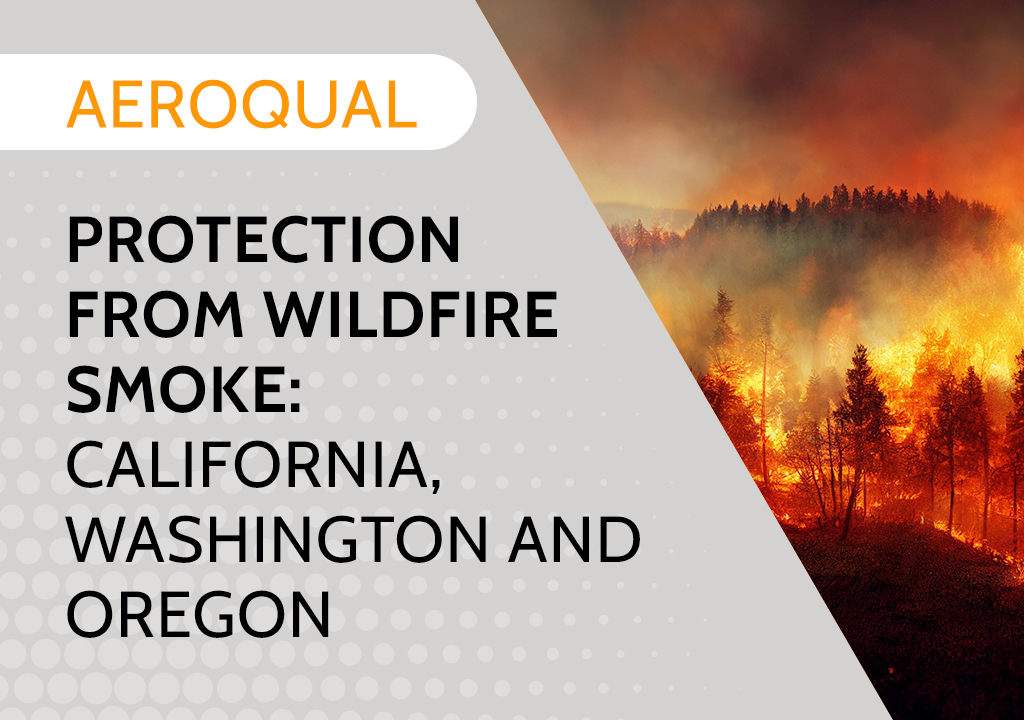 Protection from Wildfire Smoke – California, Washington and Oregon
Protection from Wildfire Smoke – California, Washington and Oregon -
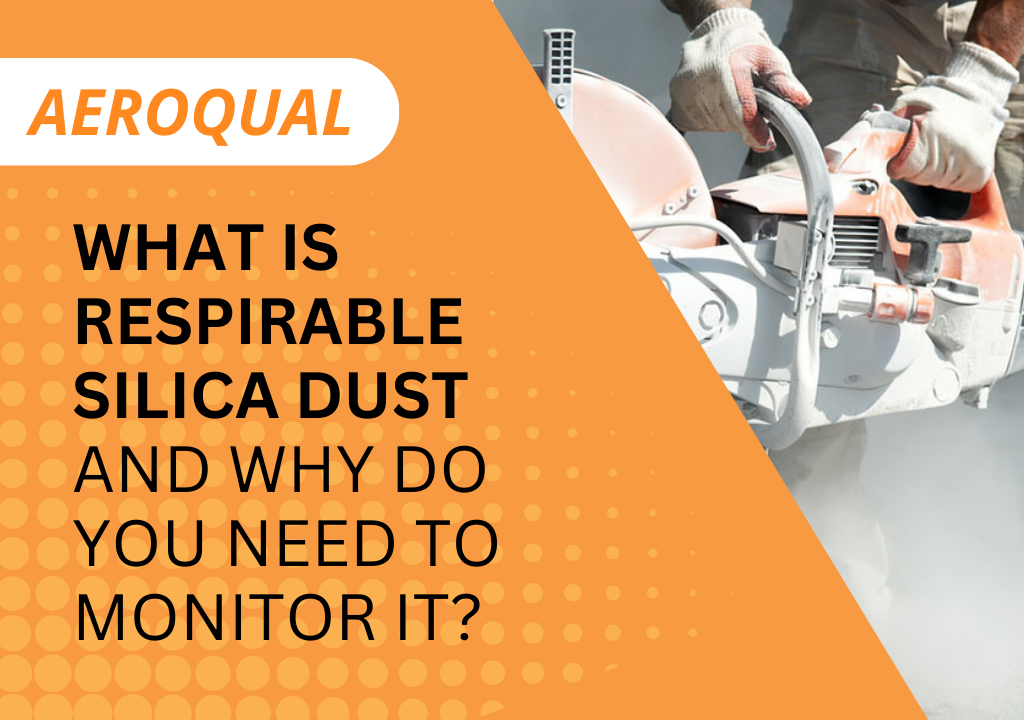 What is Respirable Silica Dust and Why Do You Need to Monitor It?
What is Respirable Silica Dust and Why Do You Need to Monitor It? -
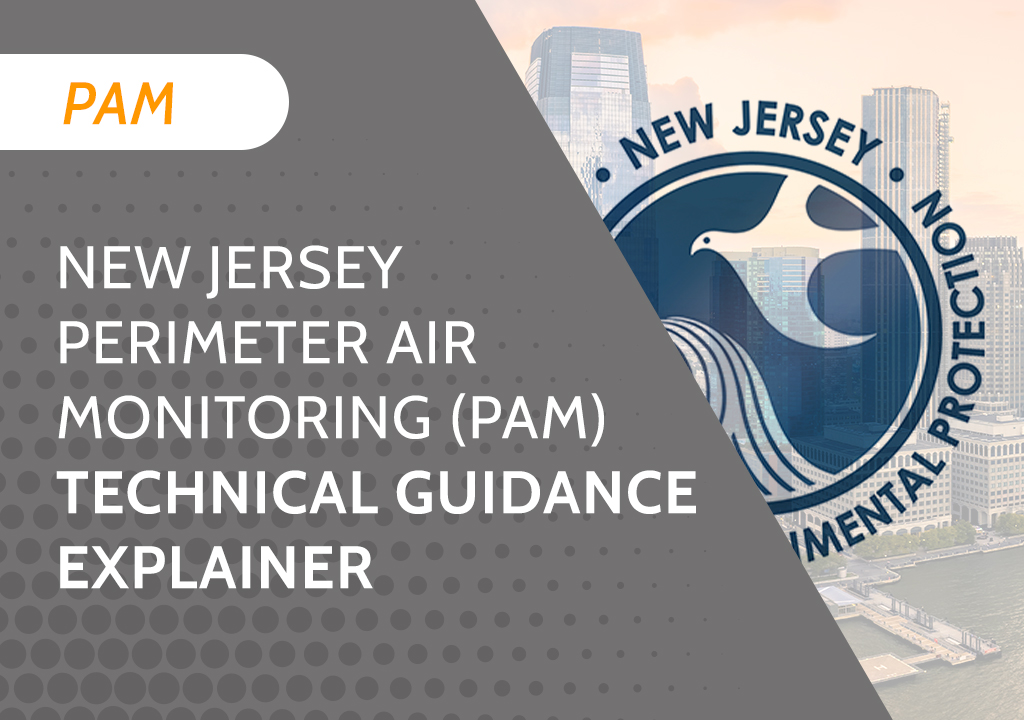 New Jersey Perimeter Air Quality Monitoring (PAM) Technical Guidance Explainer
New Jersey Perimeter Air Quality Monitoring (PAM) Technical Guidance Explainer -
 Air Quality Matters: Wildfires & AQI
Air Quality Matters: Wildfires & AQI -
 Aeroqual Ranger™ Cloud from Specto Technology - Configure Alerts
Aeroqual Ranger™ Cloud from Specto Technology - Configure Alerts -
 Aeroqual Ranger™ Cloud from Specto Technology - Connect to Wi-Fi
Aeroqual Ranger™ Cloud from Specto Technology - Connect to Wi-Fi -
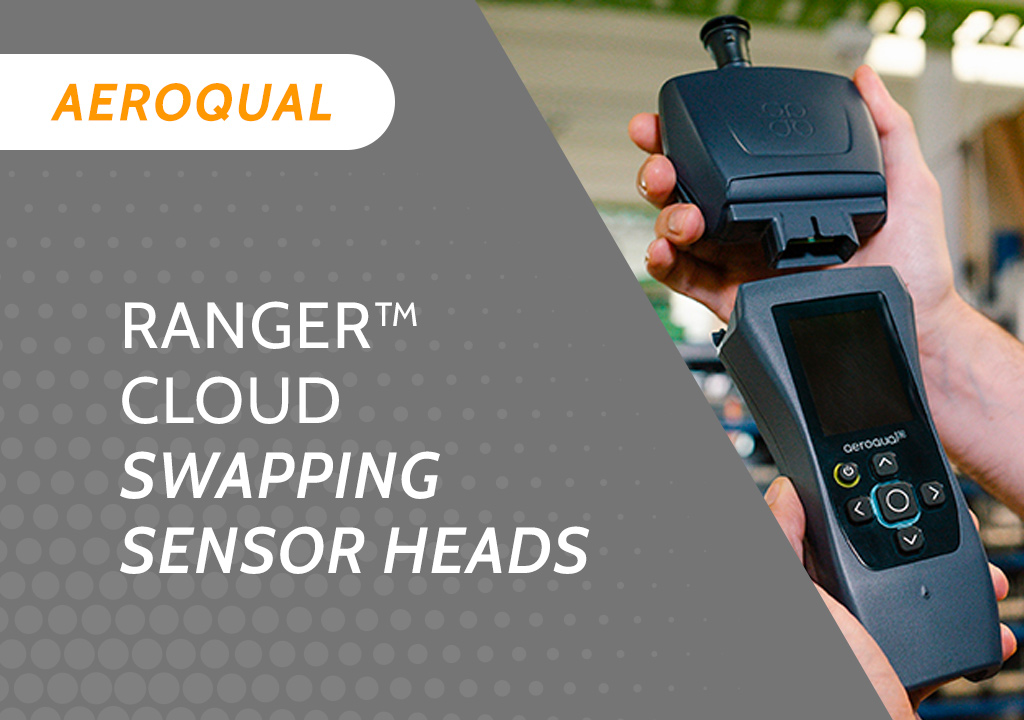 Aeroqual Ranger™ Cloud from Specto Technology - Swapping Sensor Heads
Aeroqual Ranger™ Cloud from Specto Technology - Swapping Sensor Heads -
 Aeroqual Ranger™ Cloud from Specto Technology AQI
Aeroqual Ranger™ Cloud from Specto Technology AQI -
 Assembly of a pole mounted solar panel system (3 panels)
Assembly of a pole mounted solar panel system (3 panels)
